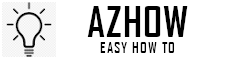Voicemail is a service that allows you to receive voice messages from people who call your phone number. You can then listen to the message and decide whether or not you want to return the call.
Most phones come with a default voicemail greeting. You’ve probably heard this standard message before. “Thanks for calling. At the beep, please leave your message.” It sounds boring and can be off-putting when you want your friends and family to hear your voice. The good news is that you’re not stuck with this greeting. You can change voicemail on Samsung whenever you want.
Before we delve into the step-by-step guide, let us look at how to change voicemail on Samsung. You may also be interested in how to leave a voice message to someone without calling.
Deleting Voicemail on Samsung
Deleting voicemail is just as easy as checking and listening to it. Here is a guide on how to delete voicemail on Samsung in one of two ways:
Delete the contents of the message itself. To do this, tap and hold the message until a check mark appears at the upper right-hand angle of the screen. Choose “Delete” from the popup menu.
Delete all messages from a particular sender. If you have more than one call from someone, you can delete them all by tapping and holding on any message from that person, then choosing “Delete All” from the popup menu.
Check Voicemail on Your Samsung Smartphone
This is a guide on how to check voicemail on Samsung phones. Voice mail allows you to leave a message for someone who may not be able to answer the phone when you call, and it’s also good if you don’t want to talk on the phone when you’re busy.
The following steps will show you how to check voicemail on your Samsung smartphone:
- Go to the Phone app by tapping its icon on the home screen or in the app drawer.
- Tap the Menu key (three vertical dots) at the top-right corner of the screen. This opens up additional options for you to choose from.
- Select Settings from the menu that appears. A new window opens up with several options under it.
- Scroll down until you see “Call settings” and tap it once so that it is highlighted in blue. You will now see several submenus appear below this one as well as below your main menu button at the bottom of your screen (the three horizontal lines). Tap on “Voicemail settings” from this list of options and then follow the instructions from there.
Step-by-step Guide on Changing Voicemail Samsung
You can easily change voicemail on your Samsung using two methods. Here’s the detailed steps for every method of changing your Samsung voicemail:
Method #1: Keypad Icon
Step #1: Open the app drawer and select Utilities to change the voicemail settings on your Samsung Galaxy phone.
Step #2: You will be asked to enter a passcode or pattern; after entering it, you’ll be taken to a menu that includes several options for changing basic voicemail settings.
Step #3: The keypad icon is at the bottom-right of this page; click on it to open up your keypad. To listen through all of your voicemail messages and hear any new ones that may be present (and remove any old ones), press 1. To change basic voicemail settings like greetings, repeat options, and so forth, press 3 instead of 1 on your keypad when viewing these options from within this menu.
Method #2: Dial *86 and Press Call
If you are using a newer Samsung model, follow these steps to access voicemail:
Step #1: Dial *86 and press call.
Step #2: You will hear the system message that says, “You must now enter your password.” Enter your password and press the # key to confirm the password entry.
Step #4: Choose to listen to the voicemail messages (press 1) or change basic settings (press 3). Press 1 to listen to your voicemail messages, or press 3 to change basic settings.
Step #5: To listen to existing voicemail messages: Press 1 from any phone handset. Use the navigation keys and up/down arrow buttons on the display screen of your handset or remote control unit to scroll through each message. When you have finished listening, press # or 2 on your remote control unit (not all handsets have this feature).
Step #6: To change basic settings for voicemail: Press 3 from any phone handset or remote control unit with a display screen. You will see options for setting up the following:
- An outgoing greeting
- How frequently busy signals should be replayed after four rings
- Entering an access code when accessing voicemail remotely via another telephone network (if applicable)
- Turning call forward on/off
- Turning call waiting off/on.
Wait for the system message that says, “You must now enter your password.” You’ll be prompted to enter your password. You’ll need to enter your password again to confirm it.
Step #7: You must now wait for the system message that says, “You must now enter your password.” The voicemail password is the same as your phone’s lock screen/power button security code. This can be a numeric or alphanumeric combination of at least six characters and must include at least one number and letter.
After this step, the voicemail will sync with your voicemail account and display any new messages.
If instead of a Samsung or any other Android phones, you have an Apple smartphone instead, you may be interest in learning how to check your voicemail on iPhone.
The Bottom Line
We hope these steps have helped you to change voicemail on your Samsung phone. You can change your tone and set a greeting for callers to hear when they call into your voicemail. The first thing you need to do is listen to your current message and note the name of the voice and unique greeting.
The process should be quick and easy, so don’t hesitate to do it if you want to record a new message with more relevant information. If at any time while following these instructions you are unsure of what to do, we recommend that you contact customer service for more guidance.