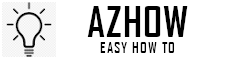Sometimes you may want to prevent unwanted messages from showing up in your inbox. The reason of that can be various: from reducing inbox clutter, to stop receiving emails from a newsletter you don’t read anymore (sometimes, even if you unsubscribe to that particular newsletter, the messages keep popping up in your inbox), to prevent spammy emails of advertisement or unrequested product promotions to show up within your important conversations, or even blocking messages from someone who is sending you daily unwanted meme or you just don’t want to hear about him/her.
Whatever is the reason that pushes you towards looking for “how to block emails on iCloud”, in this article we will explain how to do it, by creating custom rules to prevent specific email address from reaching your inbox and go, instead, directly to the Trash folder, where they belong.
iCloud features different ways to block emails, whether you’re using the iCloud Mail app on your Mac or the web app (on both Mac or PC), so that you won’t have to deal with those unwanted email anymore.
The method described in this article won’t work if you’re using the iCloud app on your iPhone or iPad. You will need instead to set the blocking rules in the web browser app, but then of course, it will be applied to whatever devices you are using iCloud with.
How to prevent unwanted email in iCloud inbox
Let’s check now how to quickly block a specific email address or to set up a rule that will prevent certain messages to reach your inbox and go, instead, directly to the Trash folder, without you having to do anything more about them.
The easiest way to stop someone from reaching you is to simply block an email address. It is a very simple process that requires less than a minute.
- First of all, open the iCloud and log in
- Find a message from the sender you want to block
- In the header of the email, locate the name of the sender
- Next to the name there is an arrow that, if clicked, will show a drop-down menu
- Simply select “Block Contact” and you’re good.
Pretty straight forward, isn’t?
Using custom rule to block messages in iCloud
The other option to prevent unwanted message in your inbox is by setting a rule that will automatically send to the Trash folder all those emails that fulfill the parameters you’ve set.
In order to do that, you will need to use iCloud on a web browser.
- First thing first: go to the iCloud website, sign in with your account (Apple ID)
- Click on “Mail” in order to open iCloud Mail
- Locate whatever message from a specific sender or email address you want to block. It is not necessary to open the email, just select the message from the list
- In the lower-left corner of the screen there is a gear icon (the typical “settings” icon): click on it and select “Rules…” within the options from the pop-up menu
- The rule tab will be prompt. From here, choose “Add a Rule…” (almost in the upper-right corner of the tab)
- In the drop-down menu pick “If a message” and select “is from” within the options given.
- If you selected a sender at the beginning of the process, its email address should be already added automatically by iCloud. Otherwise, just enter the email address you want to block, and you’re good to go.
- Next, click on the “Then” drop-down menu and choose “Move to Trash” from the dialogue box.
- Don’t forget to click “Done” and select “Done” in the following screen, when the rule tab with the desired settings is prompted.
Video tutorial: how to stop annoying email
This video is a tutorial on how you can block specific sender on iCloud email from getting annoying messages in your inbox.
AZee FAQs: How to block email on iCloud
How do I block someone from emailing me on iCloud?
You can block unwanted email to show up in your inbox by simply setting and adding a rule to iCloud, using the website version of iCloud. The rule will apply then to your email app as well.
What happens when you block email on iCloud?
When you block someone on iCloud, you prevent any message from specific email address from showing up in your inbox. All email that you may receive from the blocked address, will be automatically moved to the trash folder.
How do I block an email address on my Iphone iCloud?
If you want to block a sender, making impossible for that specific email address to reach your inbox on iCloud, you need to tap “Block This Contact”, by selecting a message from that sender. Please, bear in mind that when you block someone using your iPhone, the emails from the sender will be blocked in your mail app but will still appear in your inbox when you view your messages in a web browser or another mail client. If y want to prevent that, you have to set a rule in the website version of iCloud.